Latest Huawei P8 Lite B602/B603 Marshmallow Firmware starts rolling out for Single and Dual SIM. The update improves system security with Google security patches and still based on Android 6.0 Marshmallow. If you want to flash stock B602/B603 on Huawei P8 Lite, then you are in right place. Here we provide you the Official Huawei P8 Lite B602/B603 Stock Marshmallow Firmware for European variant ALE-L21. Download Huawei P8 Lite B602/B603 Marshmallow Firmware (Europe) from below.
The Huawei P8 Lite features a 5.0 inch HD display with a resolution of with 720 x 1280 pixels. The phone powered by an Octa-core 1.2 GHz HiSilicon Kirin 620 processor with 2GB of RAM. You can Download Huawei P8 Lite B602/B603 Marshmallow Firmware update from below which has a build number ALE-L21C432B602/B603.

Firmware Information –
- Device – Huawei P8 Lite (Single Sim/Dual SIM)
- Model – ALE-L21
- Android Version – 6.0
- EMUI Version – 4.0
- Firmware – B602/B603
- Build Number –ALE-L21C432B602/ALE-L21C432B603
- Region – Europe
- Status – Official
- Type – Full firmware image
- What’s New – Changelogs
Note:-
- This Firmware file is only for Huawei P8 Lite ALE-L21 variant. Don’t try this on any other device.
- Your device must be on stock firmware and stock recovery.
- Follow the steps correctly otherwise you may brick your device.
- We are not responsible for any damage to your phone.
- It may erase your data so it is advisable to take a complete backup of your phone for safer side.
- Ensure that your phone has at least 50-60% charged to prevent the accidental shutdown in-between the process.
Download Huawei P8 Lite B602/B603 Marshmallow Firmware
Download Huawei P8 Lite Dual SIM B602 Update
Download Huawei P8 Lite Single SIM B603 Update
How to install Stock B602/B603 Update on Huawei P8 Lite –
Method 1
1) First, download B602/B603 OTA Update for Huawei P8 Lite from above and extract it.
2) Now create a folder dload in the root of your SD card and place the update.app file in that folder.
3) Now dial *#*#2846579#*#* from your phone dialer to open a hidden menu.
4) Now click on Project Menu -> Software Upgrade -> SDCard Upgrade.
5) Now select and run the update.
6) Wait until the installation process is complete and then reboot your device.
7) Done.
Method 2
1) Download B602/B603 update for Huawei P8 Lite from above and extract it.
2) Now create a folder dload in the root of your SD card and place the update.app file in that folder.
3) Now turn off your device.
4) Now press “Volume Up + Volume Down and Power Button” together. The update process will start automatically.
5) Now wait for some time to complete the process.
6) Done.
Download Huawei P8 Lite B602/B603 Marshmallow Firmware and share it with your friends. If you have any questions comment below.
The post Download Huawei P8 Lite B602/B603 Marshmallow Firmware (Europe) appeared first on STechGuide.

![Download Huawei P8 B398 Marshmallow Update [Europe]](http://i2.wp.com/www.stechguide.com/wp-content/uploads/2017/06/Download-Huawei-P8-B398-Marshmallow-Update-Europe.jpg?resize=720%2C360)
![Install B372 Marshmallow Update on Huawei P8 [Latin America][Asia]](http://i0.wp.com/www.stechguide.com/wp-content/uploads/2017/06/Install-B372-Marshmallow-Update-on-Huawei-P8-Latin-AmericaAsia.jpg?resize=720%2C360)

![Download Honor 8 B384 Android Nougat Update [Russia]](http://i2.wp.com/www.stechguide.com/wp-content/uploads/2017/06/Download-Honor-8-B384-Android-Nougat-Update-Russia.jpg?resize=720%2C360)
![Download MediaPad M3 B350 Nougat Update [USA][Middle East]](http://i2.wp.com/www.stechguide.com/wp-content/uploads/2017/06/Download-MediaPad-M3-B350-Nougat-Update-USAMiddle-East.jpg?resize=720%2C360)
![Download Xperia X Android 7.1.1 Nougat Firmware [34.3.A.0.194]](http://i2.wp.com/www.stechguide.com/wp-content/uploads/2017/06/Download-Xperia-X-Android-7.1.1-Nougat-Firmware-34.3.A.0.194.jpg?resize=720%2C360)
![Download Xperia X Compact Android 7.1.1 Nougat Firmware [34.3.A.0.194]](http://i0.wp.com/www.stechguide.com/wp-content/uploads/2017/06/Download-Xperia-X-Compact-Android-7.1.1-Nougat-Firmware-34.3.A.0.194.jpg?resize=720%2C360)




![Download Huawei P8 B399 Marshmallow Update [Vodafone][Europe]](http://i0.wp.com/www.stechguide.com/wp-content/uploads/2017/06/Download-Huawei-P8-B399-Marshmallow-Update-VodafoneEurope.jpg?resize=720%2C360)
![Download Huawei P9 B388 Nougat Update [Europe]](http://i0.wp.com/www.stechguide.com/wp-content/uploads/2017/06/Download-Huawei-P9-B388-Nougat-Update-Europe.jpg?resize=720%2C360)




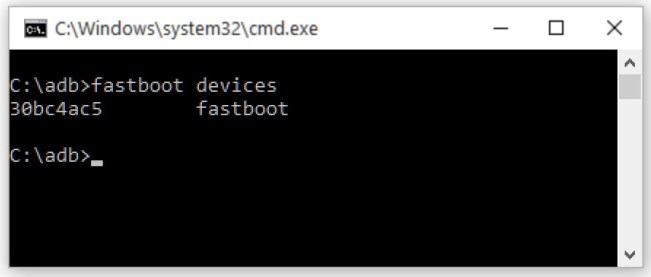






![Download OxygenOS 4.5.2 for OnePlus 5 [Android 7.1.1]](http://i2.wp.com/www.stechguide.com/wp-content/uploads/2017/06/Download-OxygenOS-4.5.2-for-OnePlus-5-Android-7.1.1.jpg?resize=720%2C360)


